Getting Registered Wi-Fi Password Information via Powershell
Hello,
In this article I wanted to tell you how to learn the Wi-Fi password information stored on the computer via powershell. In fact, there are many tools that do this. But it is possible to do so without driving.
In Windows, open a PowerShell window to find a password that does not use third-party software. To do this, right-click the Start button or press Windows + R, and then type “powershell una in the search box and press enter.
Run the following command to see a list of network profiles stored on your system:
Run the following command to see a list of network profiles stored on your system:
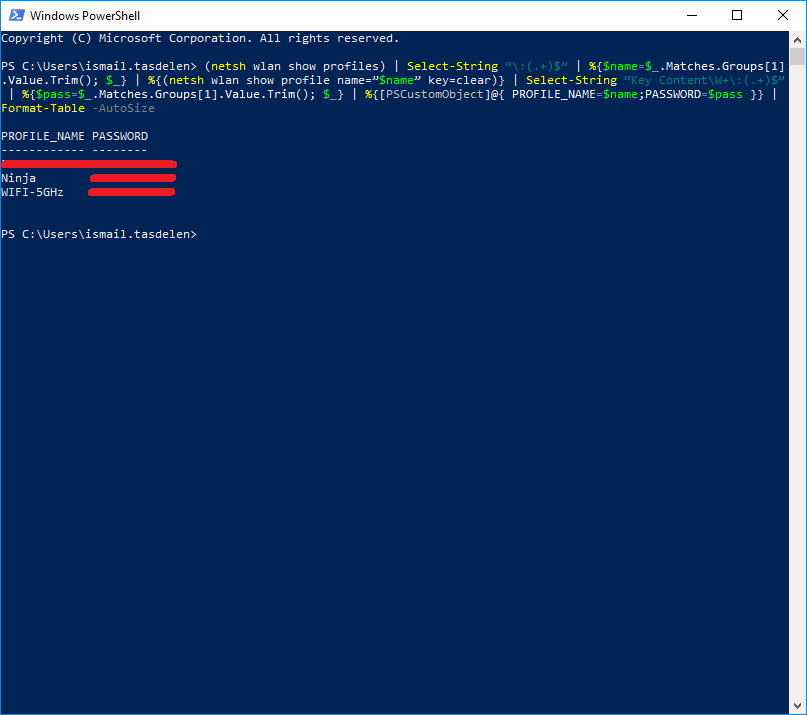
The code I used:
(netsh wlan show profiles) | Select-String “\:(.+)$” | %{$name=$_.Matches.Groups[1].Value.Trim(); $_} | %{(netsh wlan show profile name=”$name” key=clear)} | Select-String “Key Content\W+\:(.+)$” | %{$pass=$_.Matches.Groups[1].Value.Trim(); $_} | %{[PSCustomObject]@{ PROFILE_NAME=$name;PASSWORD=$pass }} | Format-Table -AutoSize
As you can see above, I learned the Wi-Fi access information stored on my computer. By doing this you can learn the registered wireless network password information.
Hope to see you in my next article.


